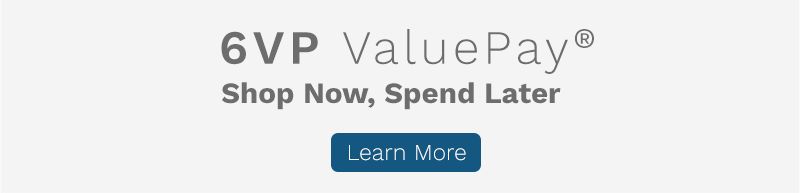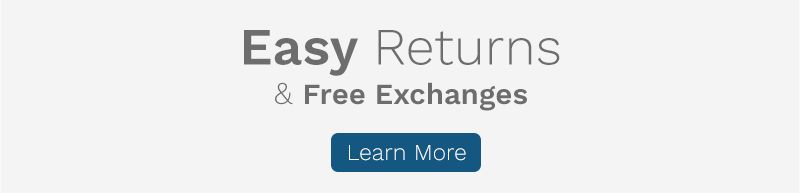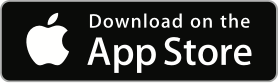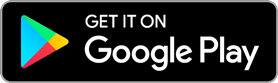Closed Captioning
Closed Captioning is available on Watch Us Live broadcasts on ShopHQ.com*, the ShopHQ mobile website and ShopHQ mobile apps.
ShopHQ.com
How to turn Closed Captioning on/off on ShopHQ.com
A closed captioning icon is within the player controls. Click the button to turn on/off.
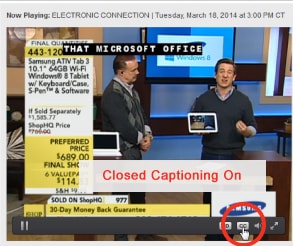
iPhone & iPad
How to turn Closed Captioning on/off on iPhone or iPad
To turn Closed Captioning on/off on your iPhone or iPad, go to Settings on your device, select General and Accessibility. Scroll down to Subtitles & Captioning and select. Slide the button to green if you want to turn Closed Captioning on and to no color if you want it off. Or Click the icon in the lower right hand corner of the video player to turn Closed Captioning on/off.
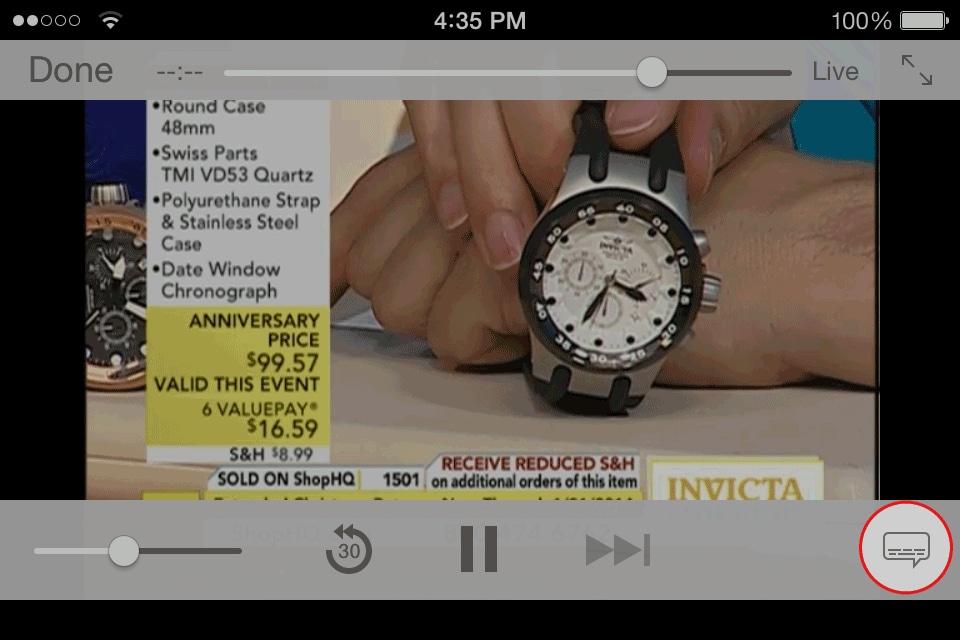
Android Mobile Devices
How to turn Closed Captioning on/off for Android mobile Devices
There are two ways to select Closed Captioning on/off on an Android device.
- Select on/off before live streaming begins.
- If you don't see an on/off menu option, go to your Android browser open menu options, select more, settings, and then clear cookies in your privacy setting. After clearing cookies, return to ShopHQ mobile site and Closed Captioning menu will appear after clicking on Watch Us Live.
Android App
How to turn Closed Captioning on/off for the Android App
There are two ways to select Closed Captioning on/off on the app.
- Select on/off before live streaming begins.
- If you don't see an on/off menu option, go to phone settings, applications/ applications manager, manage applications/running apps or list of apps will display, click on app, force stop, and clear all data and cache.
*Mobile website Watch Us Live is only available on iPhone, iPad, and Android devices. If you don't see Watch Us Live menu option on the home page, your device doesn't support live streaming.